LocalStorage:A Comprehensive Guide
March 11th 2024 • 4 min read
What is LocalStorage?
localStorage is a part of what's called the Web Storage API. It's a tool in modern web browsers that lets you store simple data in the form of key value pairs. Think of it like a small storage area in your browser where you keep data that you want to reference at a later time.
Key Features
-
Persistent Storage: Data stored in LocalStorage remains there even after the browser window or tab is closed unlike session-based storage.
-
No Expiration Date: Unlike cookies, data in LocalStorage doesn’t expire. The only way to delete data from storage is to manually clear it.
-
Storage Capacity: It offers more space to store a larger amount of data compared to traditional cookies.
-
Accessible via the Window Object: LocalStorage can be accessed through the window object in JavaScript, making it easy to interact with the stored data.
Practical Usage
- User Experience Enhancement: Store user's usernames for auto-filling during future visits, improving the login experience.
- Preferences: Remember user's theme choices (like light or dark mode) for a personalized website appearance.
- Geolocation-Based Content: Save user's location to display region-specific content, enhancing relevance and engagement.
Core Methods
Storing Data
localStorage.setItem(key, value) is used for storing data within the storage object. In order to save the data we need to provide both a key and value which both have to be a string type.
js// saving an string to localStorage localStorage.setItem("pizza", "🍕");
Even though the value can only be a string type we can save other data types such as array or objects if we convert the value into a string before storing.
js// saving an array or an object to localStorage localStorage.setItem("favFoods1", JSON.stringify(["🍕", "🍝", "🍜", "🍔"])); localStorage.setItem( "favFoods2", JSON.stringify({ pizza: "🍕", pasta: "🍝", soup: "🍜", burger: "🍔", }), );
Retrieving Data
We retrieve the data from the storage object using localStorage.getItem(key). When we provide the key, it returns the value associated with that key, and if the key doesn't exist you'll receive null as the value.
jsconst pizza = localStorage.getItem("pizza"); console.log(pizza); // expected output: '🍕'
If the original format of the value wasn't a string, we need to convert it back. Otherwise, the array or object, which was turned into a string earlier, won't work as expected. We're able to do this with JSON.stringify() which is responsible for converting it back to its original format.
js// converts the array / object back into its original format const foodArr = JSON.parse(localStorage.getItem("favFoods1")); for (let i = 0; i < foods.length; i++) { console.log(foods[i]); } // expected output: '🍕','🍝','🍜','🍔' const foodObj = JSON.parse(localStorage.getItem("favFoods2")); console.log(foodObj.pasta); // expected output: '🍝'
Removing Data
As we keep storing data there are going to be times when we no longer want the data to exist within our storage.
localStorage.removeItem(key) allows us to delete specific data by providing the key.
jslocalStorage.removeItem("pizza");
To clear all the data in our storage, we can use localStorage.clear() which leaves us with an empty storage.
jslocalStorage.clear();
Accessing localStorage in Different Browsers
Chrome:
- Option + ⌘ + J or Shift + CTRL + J to open Chrome's developer tools
- Click Application → under the Storage section, you'll find the localStorage area
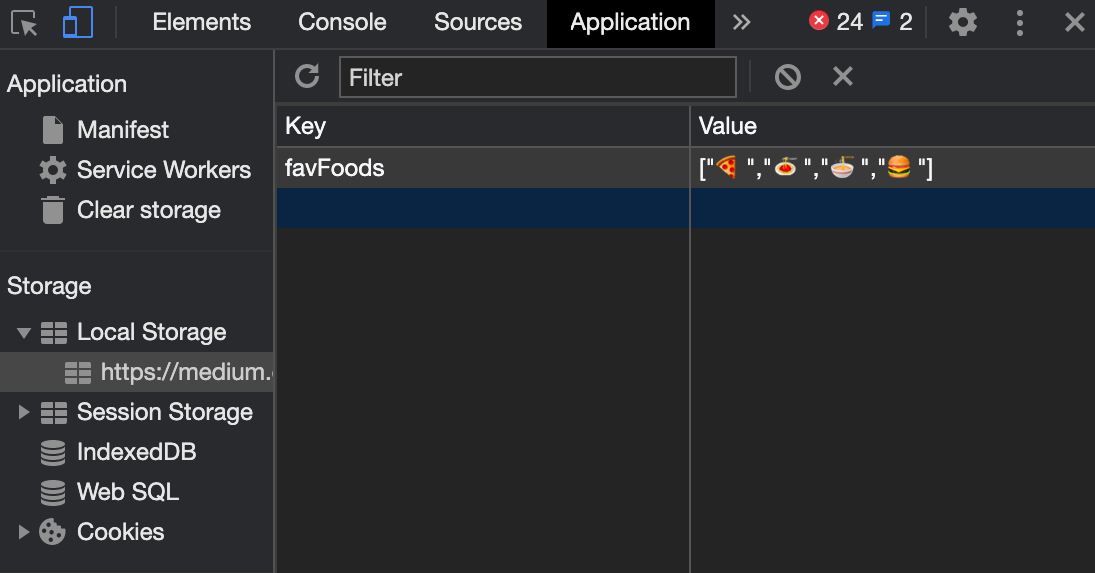
Firefox:
- ⌘ + Option + I or Ctrl + Shift + I to open Firefox's developer tools
- Click Storage to find the localStorage area
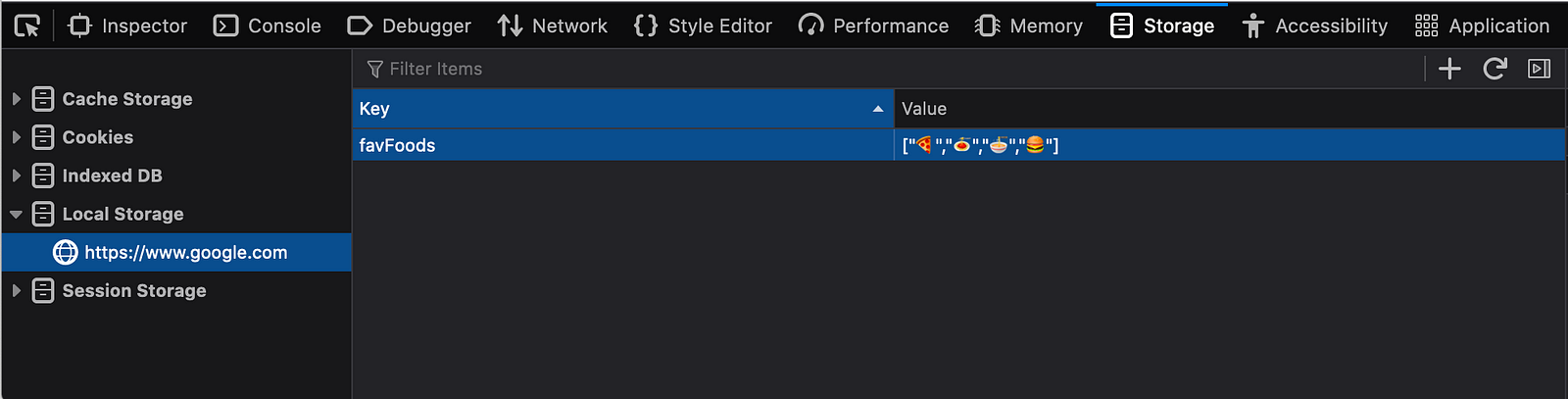
Safari:
- ⌘ +, or Ctrl +, to open Safari's Preferences Menu → click Advanced → click Show Develop menu in menu bar
- Option + ⌘ + C or Shift +Ctrl + C to open Safari's JavaScript Console → click Storage to find the localStorage area
